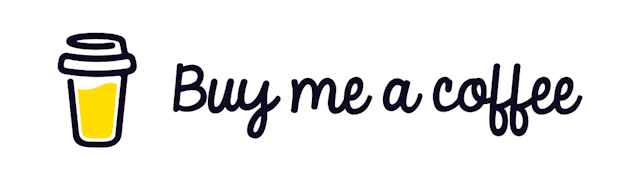Audio and Video Recorder in ReactJS
How to capture video and record audio and save to local device
Recording Audio and Video using your browser application is a fairly common use case for many applications. Especially note-taking applications.
To implement this features, there is already a nice library called recordrtc for us. Let's see how we can use that inside our React application.
First, install the dependency.
yarn add recordrtcGet the permission
In order to record audio or video using your ReactJS application, you will have to get the user's permission.
And our recordrtc library makes it easy. Just create a function to get the permission and initialize an instance of the recorder.
const getPermissionInitializeRecorder = async () => {
let stream = await (navigator as any).mediaDevices.getUserMedia({
video: true,
audio: true,
});
let recorder = new RecordRTCPromisesHandler(stream, {
type: recordingType,
});
return recorder
};We can even make this a re-usable hook.
import { useState, useEffect } from "react";
import RecordRTC, { RecordRTCPromisesHandler } from "recordrtc";
export const useRecorderPermission = (
recordingType: RecordRTC.Options["type"]
) => {
const [recorder, setRecorder] = useState<any>();
useEffect(() => {
getPermissionInitializeRecorder();
}, []);
const getPermissionInitializeRecorder = async () => {
let stream = await (navigator as any).mediaDevices.getUserMedia({
video: true,
audio: true,
});
let recorder = new RecordRTCPromisesHandler(stream, {
type: recordingType,
});
setRecorder(recorder);
};
return recorder;
};Notice we are passing a recordingType parameter inside the hook. This will determine if we are trying to record audio or video or something else.
We can use this inside our component like this.
const recorder = useRecorderPermission("audio");Let's Record!
So now we have our hook that gets permission from the user, initiates a recorder object, and returns that to us.
Let's write two functions to start and stop recording.
import { invokeSaveAsDialog } from "recordrtc";
export const AudioRecorder = () => {
const recorder = useRecorderPermission("audio");
const startRecording = async () => {
recorder.startRecording();
};
const stopRecording = async () => {
await recorder.stopRecording();
let blob = await recorder.getBlob();
invokeSaveAsDialog(blob, `random_name.webm`);
};
return (
<div>
<button onClick={startRecording}> Start recording</button>
<button onClick={stopRecording}> Stop recording</button>
</div>
);
};Notice that we are using our recorder's startRecording and stopRecording function. We are also getting an additional function from the library named invokeSaveAsDialog that allows us to specify the name for the file being saved.
Record using timer.
Suppose you want to record a specific time period recording. You want a 20-second recording to be recorded whenever a button has been clicked. You can do that using the following code.
import React, { useState } from "react";
import { invokeSaveAsDialog } from "recordrtc";
import { useRecorderPermission } from "./useRecorderPermission";
interface RecorderProps {
fileName: string;
}
const AUDIO_CLIP_LENGTH_IN_SECONDS = 5;
let myInterval: any = null;
export const RecorderTimer = ({ fileName }: RecorderProps) => {
const [seconds, setSeconds] = useState(AUDIO_CLIP_LENGTH_IN_SECONDS);
const [isRecording, setIsRecording] = useState(false);
const recorder = useRecorderPermission("audio");
const resetTimer = () => {
clearInterval(myInterval);
setSeconds(AUDIO_CLIP_LENGTH_IN_SECONDS);
};
const triggerTimer = async () => {
myInterval = setInterval(() => {
if (seconds > 0) {
console.log("continue ", seconds);
setSeconds((seconds) => seconds - 1);
}
}, 1000);
};
const startRecording = async () => {
setIsRecording(true);
await triggerTimer();
recorder.startRecording();
const sleep = (m: any) => new Promise((r) => setTimeout(r, m));
await sleep(AUDIO_CLIP_LENGTH_IN_SECONDS * 1000);
await stopRecording();
};
const stopRecording = async () => {
setIsRecording(false);
await recorder.stopRecording();
let blob = await recorder.getBlob();
resetTimer();
invokeSaveAsDialog(blob, `${fileName}.webm`);
};
return (
<div>
<button onClick={startRecording}>
Record Takeover
{isRecording && <h1>{seconds < 10 ? `0${seconds}` : seconds}</h1>}
</button>
</div>
);
};Notice how we have made the file name customizable by passing a prop from the parent. Also, you can see the number of seconds remaining for the recording.
Video recording
If you want to record a video of the screen, then just pass "video" instead of "audio" inside our useRecorderPermission hook, and that's it!
That's it. I hope you learned something new today!
Github Repository: https://github.com/Mohammad-Faisal/react-audio-video-record-demo